Tutorials¶
This section walks through a few examples of running OUU.
The files for these tutorials are located in: examples/tutorial_files/OUU
Note
The examples/ directory refers to the location where the FOQUS examples were installed, as described in Install FOQUS Examples.
Example 1: OUU with Discrete Uncertain Parameters Only¶
This example has only discrete uncertain parameters and the objective function is computed from the mean estimation with the scenarios from a sample file.
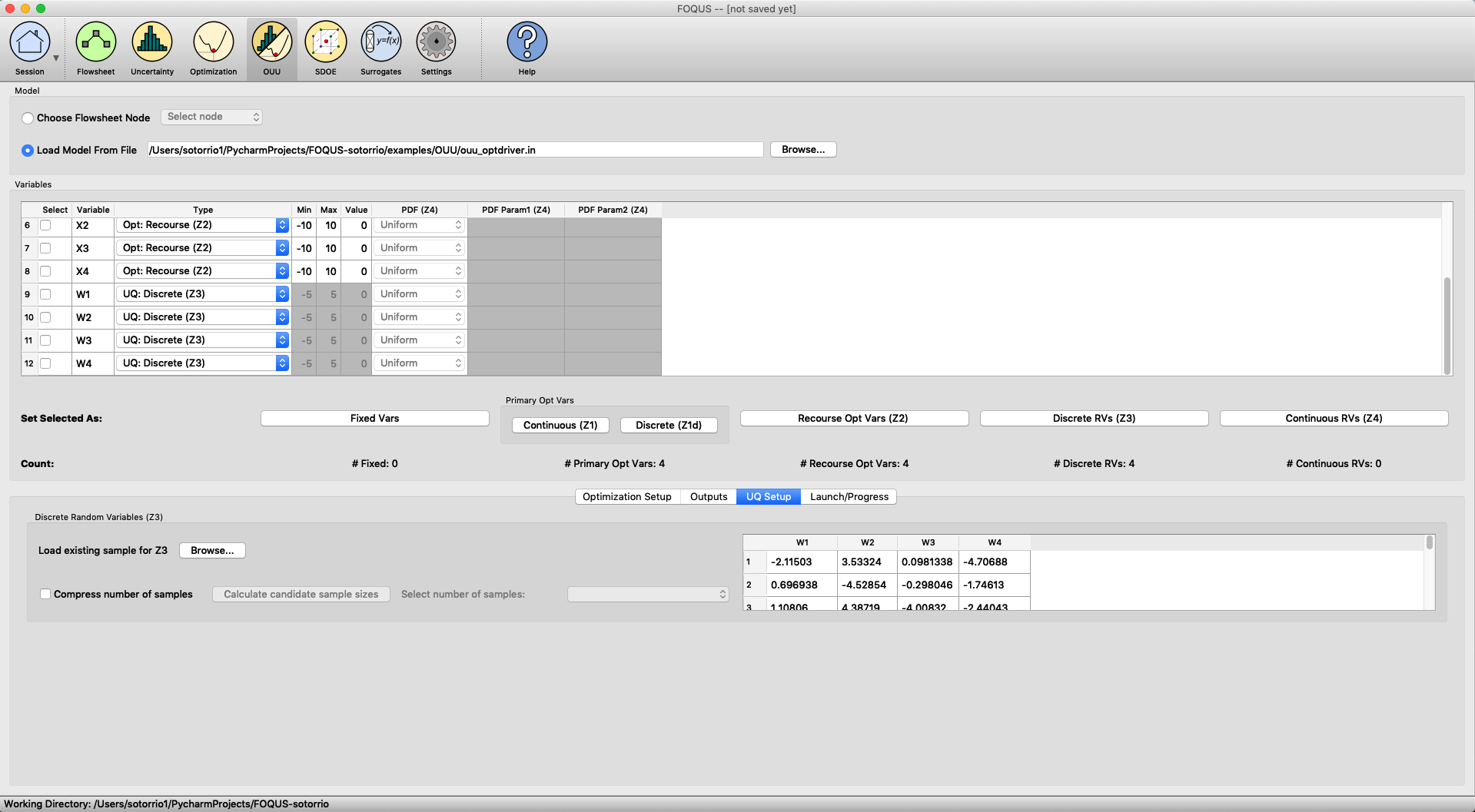
OUU Example with Discrete Uncertain Parameters¶
Start FOQUS and click the ‘OUU’ icon.
Under ‘Model’, browse and load examples/OUU/ouu_optdriver.in.
Under ‘Variables’, set variable \(1-4\) as \(Z_1\), variable \(5-8\) as \(Z_2\), and variable \(9-12\) as \(Z_3\).
Under ‘Optimization Setup’, select the first objective function (default) and select ‘use model as optimizer’ as the ‘Inner Solver’.
Under ‘UQ Setup’ and ‘Discrete Random Variables’, browse the examples/OUU/ directory and load the ex1_x3sample.smp sample file (see Figure [fig:ouu_ex1]).
Go to ‘Launch/Progress’ page, click ‘Run OUU’ and see OUU in action.
Example 2: OUU with Continuous Uncertain Parameters Only¶
This example has only continuous uncertain parameters and the objective function is computed from the mean estimation with a Latin hypercube sample of size \(200\) for \(Z_4\).
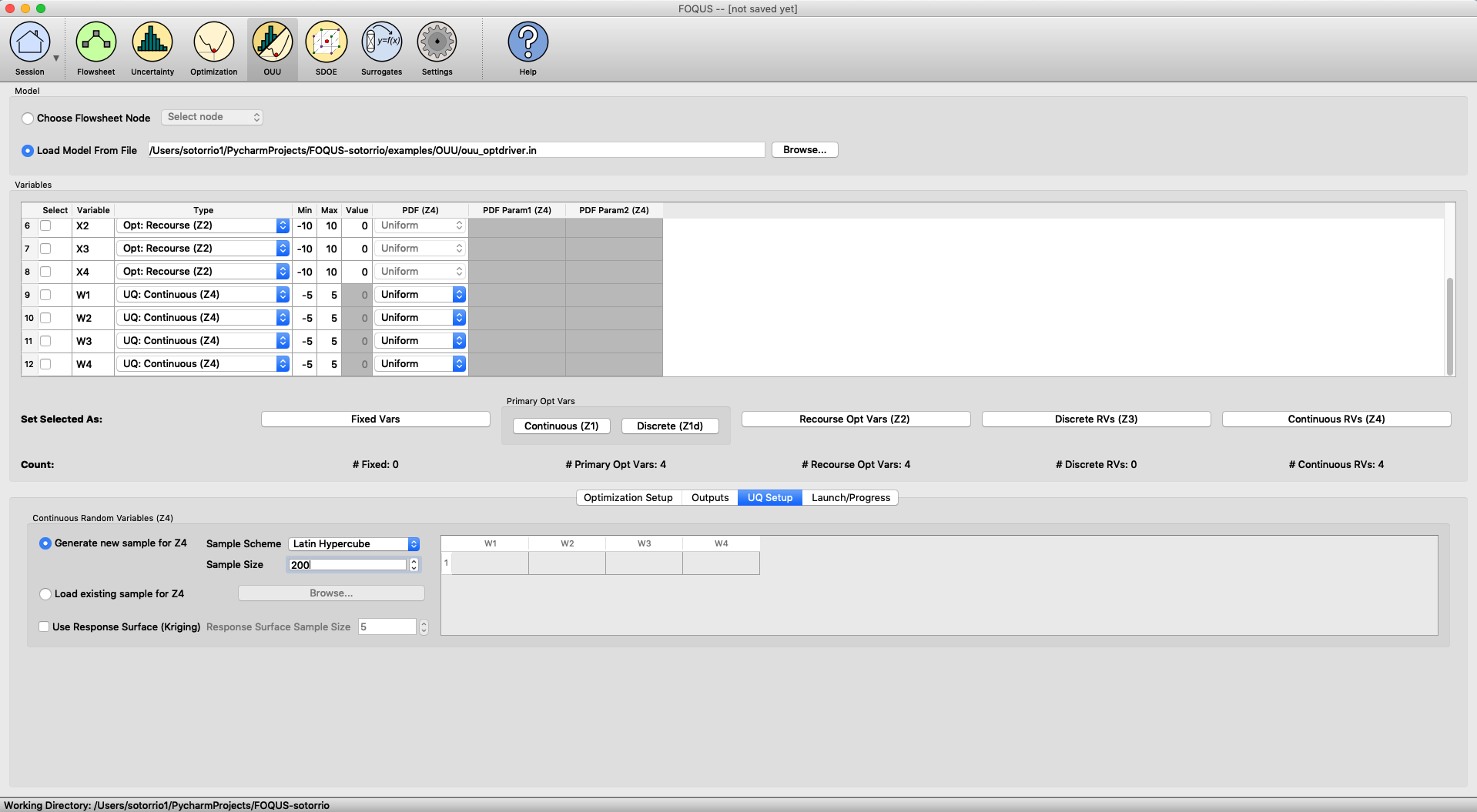
OUU Example with Continuous Uncertain Parameters¶
Start FOQUS and click the ‘OUU’ icon.
Under ‘Model’, browse and load examples/OUU/ouu_optdriver.in.
Under ‘Variables’, set variable \(1-4\) as \(Z_1\), variable \(5-8\) as \(Z_2\), and variable \(9-12\) as \(Z_4\).
Under ‘Optimization Setup’, select the first objective function (default) and select ‘use model as optimizer’ as the ‘Inner Solver’.
Under ‘UQ Setup’ and ‘Continuous Random Variables’, select ‘Generate new sample for \(Z_4\)’, set ‘Sample Scheme’ to ‘Latin Hypercube’ and set sample size to \(200\) (see Figure [fig:ouu_ex2]).
Go to ‘Launch/Progress’ page, click ‘Run OUU’ and see OUU in action.
Example 3: OUU with Continuous Uncertain Parameters and Response Surface¶
This example is similar to Example 2 except that response surfaces will be used on the \(Z_4\) sample (that is, the \(Z_4\) sample will be used to construct response surfaces and the means will be estimated from a large sample evaluated on the response surfaces).
Start FOQUS and click the ‘OUU’ icon.
Under ‘Model’, browse and load examples/OUU/ouu_optdriver.in.
Under ‘Variables’, set variable \(1-4\) as \(Z_1\), variable \(5-8\) as \(Z_2\), and variable \(9-12\) as \(Z_4\).
Under ‘Optimization Setup’, select the first objective function (default) and select ‘use model as optimizer’ as the ‘Inner Solver’.
Under ‘UQ Setup’ and ‘Continuous Random Variables’, select ‘Generate new sample for \(Z_4\)’, set ‘Sample Scheme’ to ‘Latin Hypercube’ and set sample size to \(200\).
Under ‘UQ Setup’ and ‘Continuous Random Variables’, check the ‘Use Response Surface’ box (see Figure [fig:ouu_ex2]).
Go to ‘Launch/Progress’ page, click ‘Run OUU’ and see OUU in action.
Example 4: OUU with Discrete and Continuous Uncertain Parameters¶
This example has both discrete and continuous parameters. The discrete scenarios will be loaded from a sample file. A Latin hypercube sample will be generated for the continuous variables.
Start FOQUS and click the ‘OUU’ icon.
Under ‘Model’, browse and load examples/OUU/ouu_optdriver.in.
Under ‘Variables’, set variable \(1-4\) as \(Z_1\), variable \(5-8\) as \(Z_2\), variable \(9\) as \(Z_3\), and variable \(10-12\) as \(Z_4\).
Under ‘Optimization Setup’, select the first objective function (default) and select ‘use model as optimizer’ as the ‘Inner Solver’.
Under ‘UQ Setup’ and ‘Discrete Random Variables’, browse the examples/OUU/ directory and load the ex456_x3sample.smp sample file.
Under ‘UQ Setup’ and ‘Continuous Random Variables’, select ‘Generate new sample for \(Z_4\)’, set ‘Sample Scheme’ to Latin hypercube and set ‘Sample Size’ to \(100\).
Go to ‘Launch/Progress’ page, click ‘Run OUU’ and see OUU in action.
Example 5: OUU with Mixed Uncertain Parameters and Response Surface¶
This example is similar to Example 4 except that response surfaces will be used to estimate the means for the continuous uncertain variables.
Start FOQUS and click the ‘OUU’ icon.
Under ‘Model’, browse and load examples/OUU/ouu_optdriver.in.
Under ‘Variables’, set variable \(1-4\) as \(Z_1\), variable \(5-8\) as \(Z_2\), variable \(9\) as \(Z_3\), and variable \(10-12\) as \(Z_4\).
Under ‘Optimization Setup’, select the first objective function (default) and select ‘use model as optimizer’ as the ‘Inner Solver’.
Under ‘UQ Setup’ and ‘Discrete Random Variables’, browse the examples/OUU/ directory and load the ex456_x3sample.smp sample file.
Under ‘UQ Setup’ and ‘Continuous Random Variables’, select ‘Generate new sample for \(Z_4\)’, set ‘Sample Scheme’ to Latin hypercube and set ‘Sample Size’ to \(100\).
Under ‘UQ Setup’ and ‘Continuous Random Variables’, check the ‘Use Response Surface’ box.
Go to ‘Launch/Progress’ page, click ‘Run OUU’ and see OUU in action.
Example 6: OUU with User-provided Samples and Response Surface¶
This example is similar to Example 4 except that a sample for \(Z_4\) will be used (instead of the Latin hypercube sample generated internally).
Start FOQUS and click the ‘OUU’ icon.
Under ‘Model’, browse and load examples/OUU/ouu_optdriver.in.
Under ‘Variables’, set variable \(1-4\) as \(Z_1\), variable \(5-8\) as \(Z_2\), variable \(9\) as \(Z_3\), and variable \(10-12\) as \(Z_4\).
Under ‘Optimization Setup’, select the first objective function (default) and select ‘use model as optimizer’ as the ‘Inner Solver’.
Under ‘UQ Setup’ and ‘Discrete Random Variables’, browse the examples/OUU/ directory and load the ex456_x3sample.smp sample file.
Under ‘UQ Setup’ and ‘Continuous Random Variables’, check ‘Load existing sample for \(Z_4\)’ and load the \(Z_4\) sample examples/OUU/ex6_x4sample.smp.
Go to ‘Launch/Progress’ page, click ‘Run OUU’ and see OUU in action.
Example 7: OUU with Large User-provided Samples and Response Surface¶
This example is similar to Example 5 except that a sample for \(Z_4\) is provided (instead of generated internally).
Start FOQUS and click the ‘OUU’ icon.
Under ‘Model’, browse and load examples/OUU/ouu_optdriver.in.
Under ‘Variables’, set variable \(1-4\) as \(Z_1\), variable \(5-8\) as \(Z_2\), and variable \(9-12\) as \(Z_4\).
Under ‘Optimization Setup’, select the first objective function (default) and select ‘use model as optimizer’ as the ‘Inner Solver’.
Under ‘UQ Setup’ and ‘Continuous Random Variables’, check ‘Load existing sample for \(Z_4\)’ and load the \(Z_4\) sample examples/OUU/ex7_x4sample.smp (\(10000\) sample points).
Under ‘UQ Setup’ and ‘Continuous Random Variables’, check ‘Use Response Surface’ and set ‘Sample Size’ to \(100\).
Go to ‘Launch/Progress’ page, click ‘Run OUU’ and see OUU in action.